SketchUp for iPad: Capture your creativity on the go
For the last few years, SketchUppers have asked us the same question: when can I create in 3D on iPad? You've posted in the forums, left reviews, DMed us on social media, and sent emails – and, we made sure to read it all (57 pages of feedback and counting). We've spent the last two years building and refining the app, and in the process, launching the most expansive Beta program in SketchUp history. Your ideas, notes, and inspirational designs drove us to build a better app that takes sketching in 3D to a whole new level. Thanks to you, we can officially answer the call; SketchUp for iPad is here to help you capture design inspiration whenever it strikes!
SketchUp for iPad is the new, versatile way to create, edit, and view 3D models whether you’re on a job site, on the go, or in the office. With support for Apple Pencil, multi-touch gestures, and mouse and keyboard, you can harness the power of 3D your way. Quickly draw, swipe, and click to bring form to your creative vision.

Before we jump into all of the details, let’s take a moment to meet our SketchUp for iPad scale figure, Sal!
Sal’s been a long time SketchUpper and instrumental in the app’s development, which is why he fits perfectly on the iPad axis. When he’s not working hard behind the (app) scenes, you can find him trying to understand the world of blockchain, hanging out with his family, playing video games (Fortnight fan over here!), and mountain biking.
Learn more about Sal and his role in bringing SketchUp for iPad to life.
SketchUp for iPad in practice
We knew sketching on an iPad would be a game-changer for various workflows, so we were eager to get the inside scoop from several of our SketchUp for iPad beta users.
Our lucky betas fancy everything from exploring designs on a job site to being able to jot down early-stage concepts quickly. Other notable callouts include easily reviewing and marking up designs from team members, studying the details of a design, and cutting down the back-and-forth time it takes to go from RFI to an on-site solution. We’re going to pause here and let you read for yourself a 🔥 sampling of the inbound we’ve received from the SketchUp-verse.
Here’s what some of the beta users had to say:
“I have been using SketchUp for iPad a few different ways. It helps me get ideas out digitally instead of sketching on paper during the conceptual design phase. During design development, it’s useful because I can go back and forth between iPad and desktop. I also use Markup mode with Apple Pencil to sketch directly on top of 3D models. This is useful in meetings with clients, contractors, collaborators, and consultants. Lastly, it has been valuable to use SketchUp for iPad on construction sites. Typically, contractors have SketchUp on a laptop, and I have to sit down with them and help them understand how things are supposed to be built. Now, I do this work with my iPad. It’s very fluid and fast.”
-João Queiroz e Lima, an Architect from Casca
“We use SketchUp to design all of our architecture projects. We even take our models out in the field to help the contractors during the build phase. SketchUp for iPad has many more viewing capabilities that I need when going to a job site. I can now zoom in on specific sections and take more precise measurements using Apple Pencil. It helps me communicate more efficiently with our general contractors. They love seeing the model on an iPad versus paper because it’s more detailed. I enjoy SketchUp for iPad because it’s like a digital piece of paper; it’s so much more flexible than bringing your laptop out in the field.”
-Guy Wydouw an Architect and SketchUp extension developer from architectuurburo wydouw bvba
“I use SketchUp every day in the film industry. Now, I use SketchUp on my iPad and take my work wherever I go – the train, on set, etc. Before SketchUp for iPad, I would hand sketch on sets and jot down dimensions on a piece of paper. Now, I can do it right there with the Director on my iPad. It’s saved me a lot of design time – about half a day’s work. Plus, I don’t lose any modeling space with the way the UI has been developed. All of the menus are dropdowns, so it saves a ton of space.”
-Luke Whitelock, art director for top feature films, @whitelock_design_limited
“I’m a software engineer by trade, but I use SketchUp specifically for my woodworking projects. I build everything from furniture pieces to intricate bookcases. With iPad, I can take my work wherever I go. I can quickly capture my woodworking projects while sitting on the couch with my wife. I’m no longer tied to my desktop. It’s great to have that flexibility.”
-George Decherney, expert woodworker
Let’s dive deeper into a specific case from beta user Omar Calderon Santiago, Design Principal at Perkins Eastman. Perkins Eastman is a global architecture, interior design, urban design, planning, landscape architecture, graphic design, and project management firm. Omar handles front-end conceptual design work and prefers to work exclusively in SketchUp.
“SketchUp helps me communicate my initial design ideas to other team members and clients. Something unique about Perkins Eastman is that we work within design groups. So everyone works together throughout the entire design process.”
How do you use SketchUp for iPad in your workflow?
We’ve been exploring and experimenting with SketchUp for iPad in our workflow, and the possibilities are endless. I use SketchUp for iPad during the initial conceptual design phase. To unleash your creativity at the start of a concept, you need tools that are easy to use – tools similar to sketching on a physical piece of paper, and SketchUp for iPad is precisely this.
My workflow typically starts by importing a geo-referenced location to get the scale correct, and from there, I create massing models. This helps me and the team understand the building’s scale and the surrounding context. And, since there’s a seamless integration between desktop and iPad, I can work across both on the same project.
Another SketchUp for iPad use case is carrying out detailed studies of aspects of a particular design. For example, I can import an image clip or floor plan and extrude objects, or focus on one area and detail it out.
I’m also excited about being able to easily import 3D Warehouse models into my iPad designs, which has helped speed up my workflow.
An example of Omar's work in SketchUp for iPad.
What benefits have you gained from using SketchUp for iPad in your workflow?
It’s been liberating. I enjoy the mobile aspect because I can take my design work anywhere. The past couple of years has brought a new perspective to how we work and fast-tracked our ability to work away from the office. Work needs to be easily transportable, and with SketchUp for iPad, it is.
Experience SketchUp in a new way
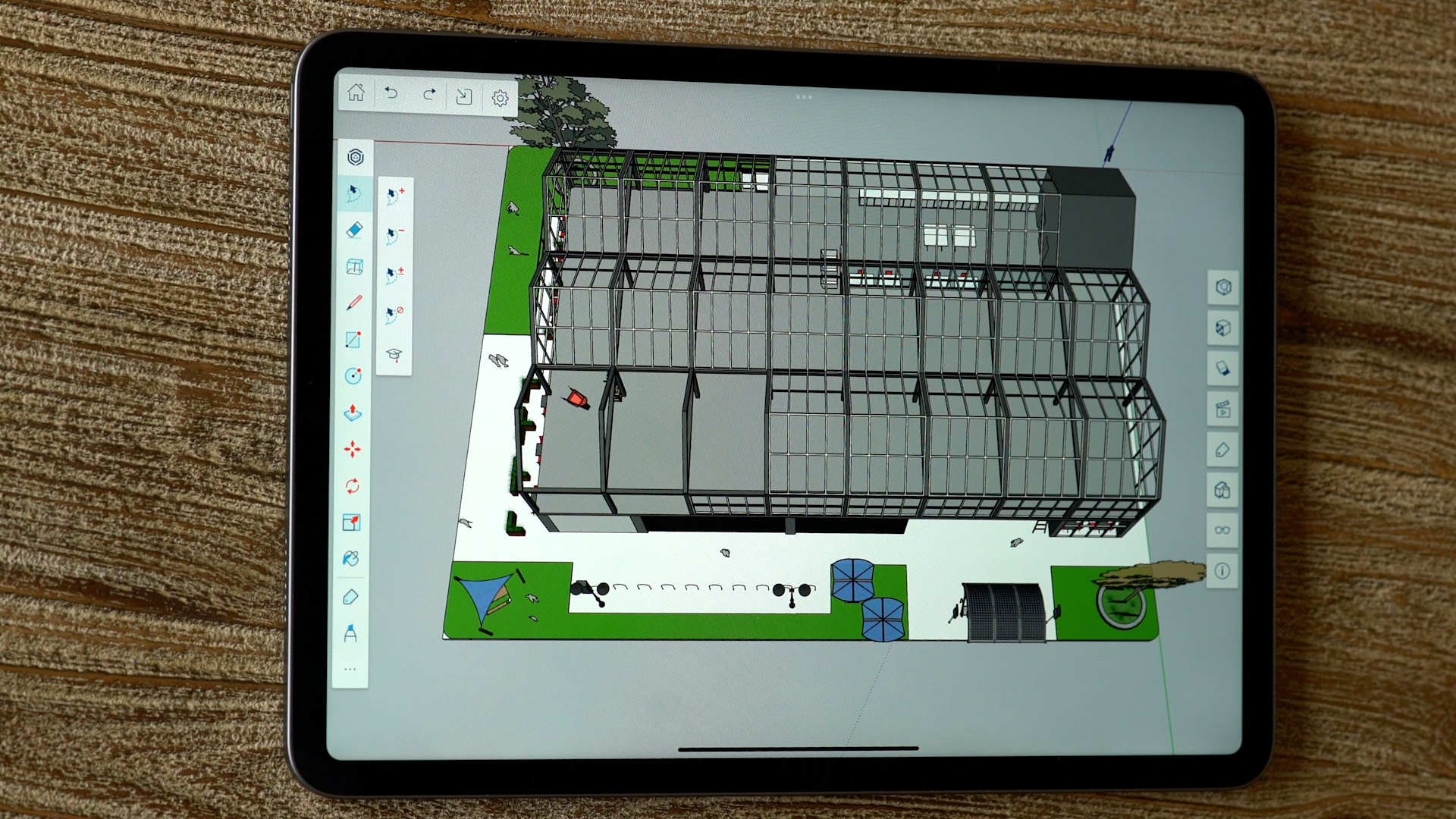
To solve the trickiest design problems, you need the right tools. Here’s why SketchUp and iPad are the perfect (design) pair:
- work on the go whether you’re connected to high-speed internet or working offline;
- create in 3D with the ease of drawing by hand without sacrificing precision using Apple Pencil;
- access your projects anywhere with iPad’s inherent mobility;
- And share your way via AirDrop, text, email, or sync files to your favorite storage app.
We’ve also got all of your core modeling bases covered with a few old friends you’ll be happy to see – Entity Info, Shadows, Styles, Materials, Add Location, Tags, Scenes, Image export, Animation export, access to 3D Warehouse…and so much more. After all, this is the SketchUp you know and love, just on an iPad.
On top of all of that, this completely new interface incorporates robust, intuitive modeling capabilities developed specifically for iPad 🔥. SketchUp for iPad has the professional features you need with the simplicity you desire. Explore the highlights:
Autoshape. This new machine-learning feature enables you to turn doodles into 3D shapes instantly. Even better, you can pull in Live Components: parametrically configurable objects that redraw themselves in real-time. Talk about a time saver!
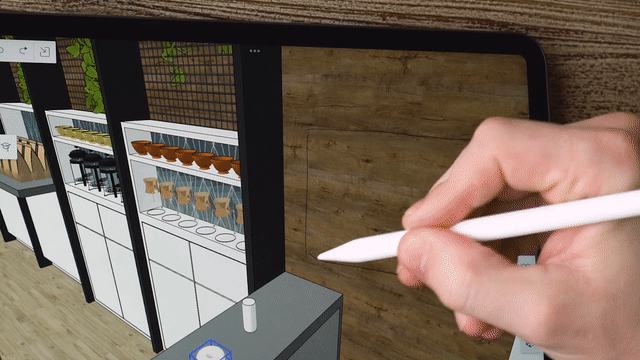
Markup mode. Are you a person that likes to edit designs with a red pen? Well, we’ve got your back. Using Apple Pencil, you can mark up and sketch over top 3D models with different styles, colors, and strokes. When you’re ready to turn those redlines into reality, you can iterate quickly in 3D using the Apple Pencil.
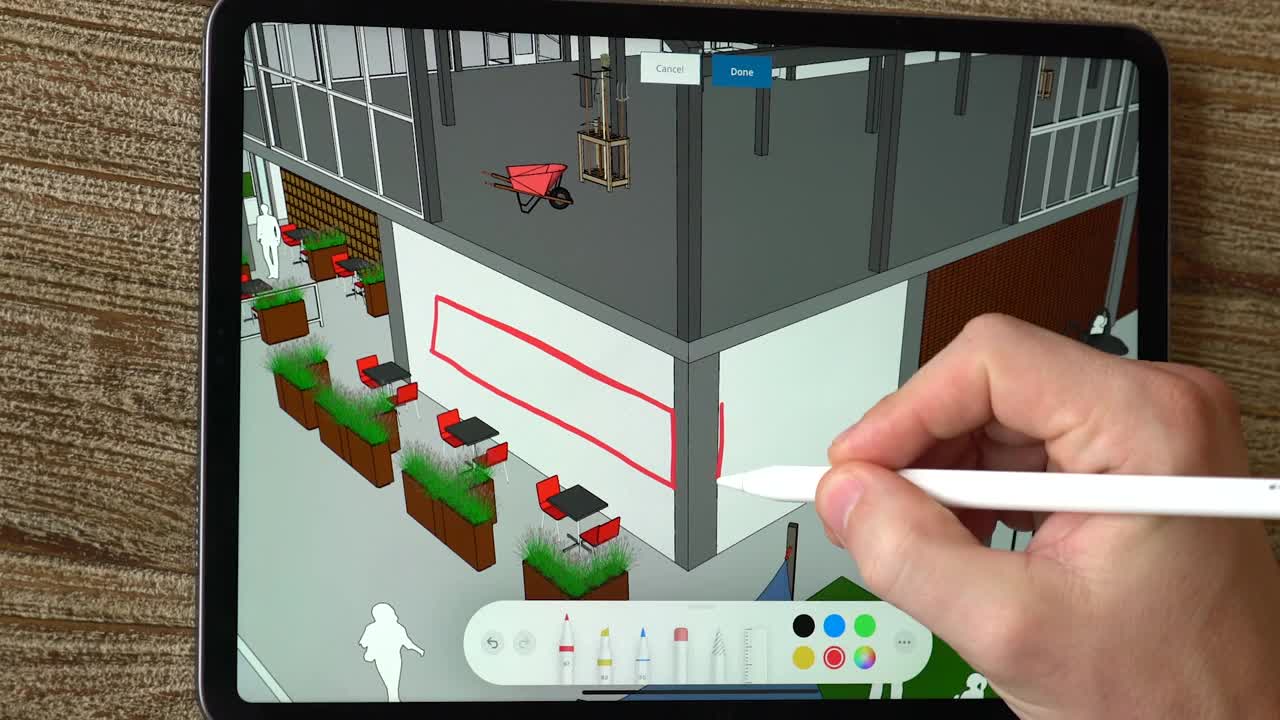
AR viewing. Experience your projects in the context of the real world with iPad’s powerful augmented reality viewing capabilities. While in AR, you can cycle through any pre-saved scenes and explore your model at a fully immersive 1:1 scale.
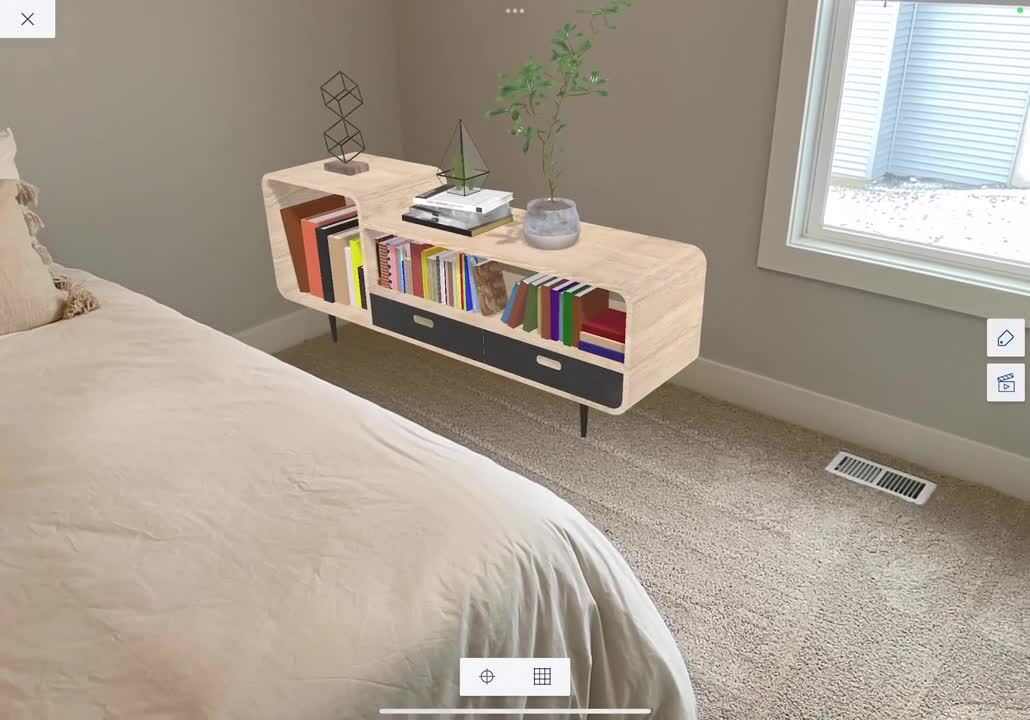
Draw your way. Create in 3D with Apple Pencil, mouse & keyboard, or multi-touch gestures. Whatever works best for you!
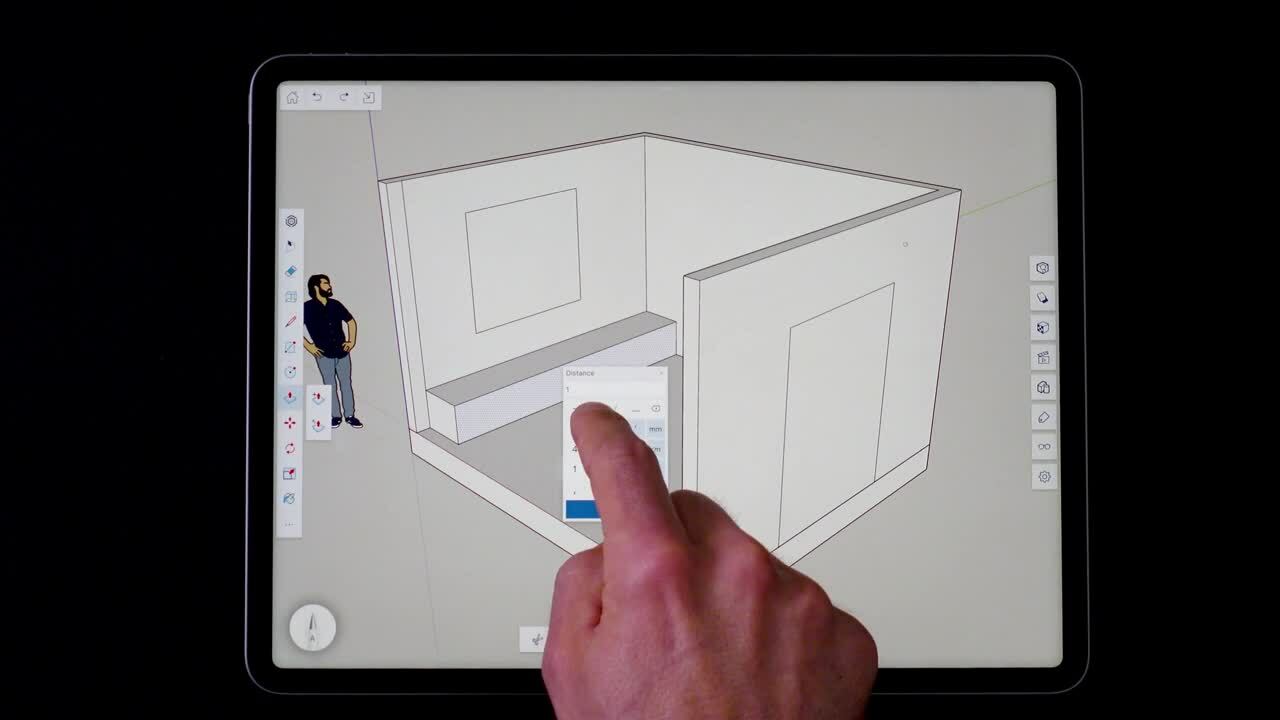
Add Photo Texture. Bring inspiration from the real world into your projects using your iPad’s built-in camera. Take a picture, and apply it as a texture to any surface in your model. Simple.
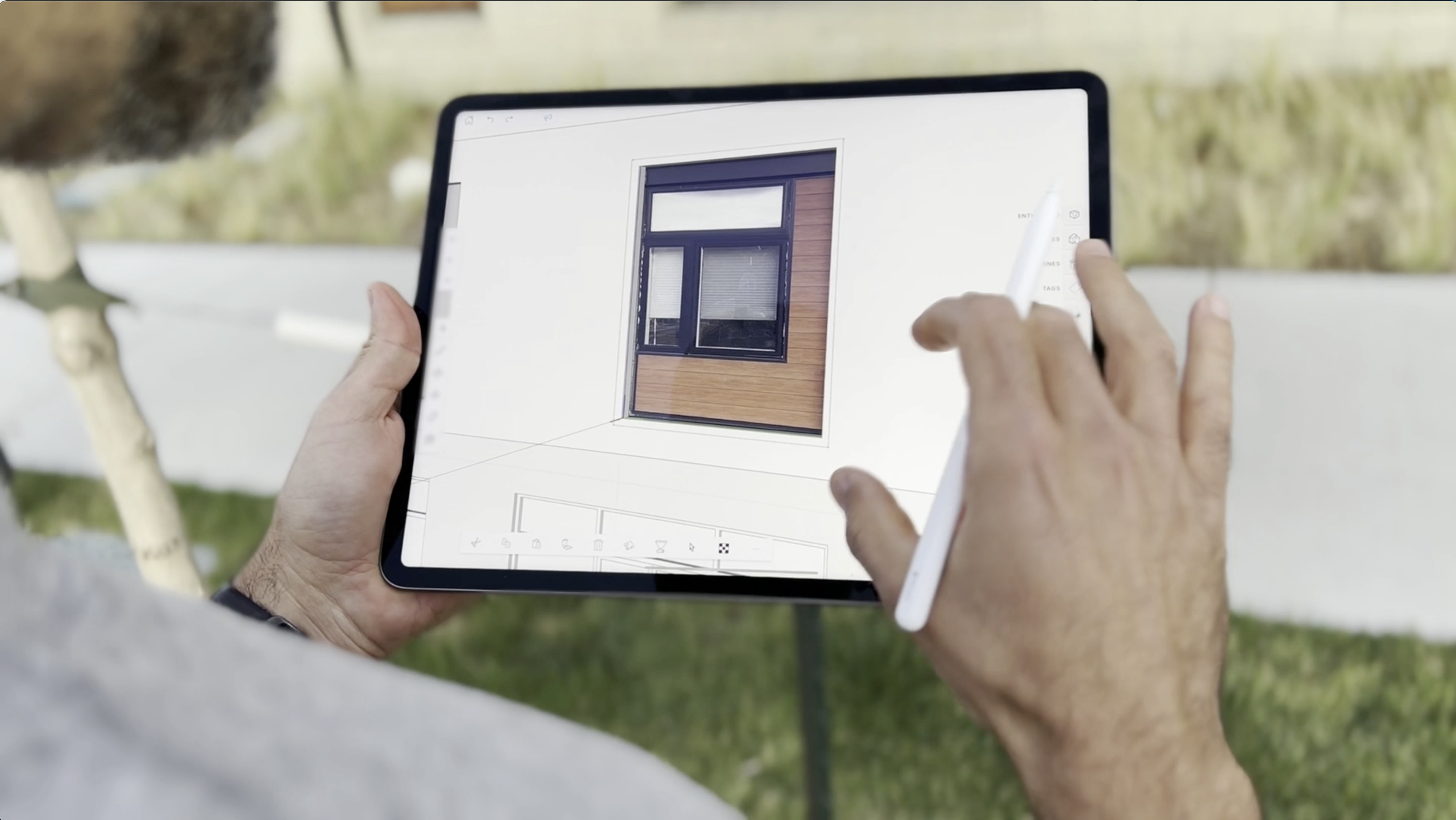
Always connected. Trimble’s cloud-based project management solution, Trimble Connect, is now available at your fingertips. With Trimble Connect, you can work on whatever device you need – from SketchUp Pro, SketchUp for iPad, and SketchUp for Web. You’ll always have access to the latest file, so whenever work calls, you’ll be prepared to answer.
Cross-app functionality. SketchUp for iPad also plays nicely with other apps. With USDz export capability, you can create in 3D on SketchUp for iPad and then draw or paint in various other apps, including Procreate and Morpholio Trace.
How to access
Great news. SketchUp for iPad is available to anyone with a paid subscription. Yup, you read that right: Go, Pro, Studio, Higher Education, and Non-Profit subscribers can start creating SketchUp models on an iPad today! Make sure you log in to the app with the email associated with your SketchUp subscription.
Prefer to try it out first? You can take it for a spin using our free seven-day trial.
Reading this on your laptop? Scan this code with your iPad.
Getting started
Once you’re in the app, check out the ‘Learn’ tab on the left-hand side of the Home screen. We’ve developed in-app tutorials to help get you up to speed, fast. Whether you’re just starting, or you’ve been around the SketchUp block a time or two, you’re sure to pick up some helpful iPad modeling tips.
Want to learn even more about the features and how to get started? Check out our Help Center, or register for our webinar for the full scoop.
Now, let your imagination run wild and take your iPad on a SketchUp journey, enjoy some in-app tutorials to get up to speed, and let us know how this new product impacts your workflow in the forums.