Introducing dark mode viewing for 3D Warehouse
Calling all SketchUp fanatics! Do you spend copious amounts of time squinting at screens in the quest for a perfectly furnished 3D model? Well, we have some exciting news to share with you. Meet the new way of viewing 3D Warehouse models with dark mode!
This new display setting is easy on the eyes, in more ways than one. For starters, the slick-looking contrast makes 3D assets pop on the screen when browsing for models or collections.
It’s also designed with your eyes in mind. For those who work long hours on computers, the lower brightness setting can reduce eye fatigue (as studies suggest) and it’s perfect for all you night owls trying not to disturb others with bright screens. Even better, it uses less energy, which means it's good for your battery life. Winning!
Are you ready to give it a go? Here’s how you can access it:
- Head over to 3D Warehouse.
- Hover over your Avatar menu (upper right) and click on 3D Warehouse Settings.
- Scroll to the bottom of the Settings page to locate Theming.
- Put a check in the box next to "Enable Dark Theme?" and click save.
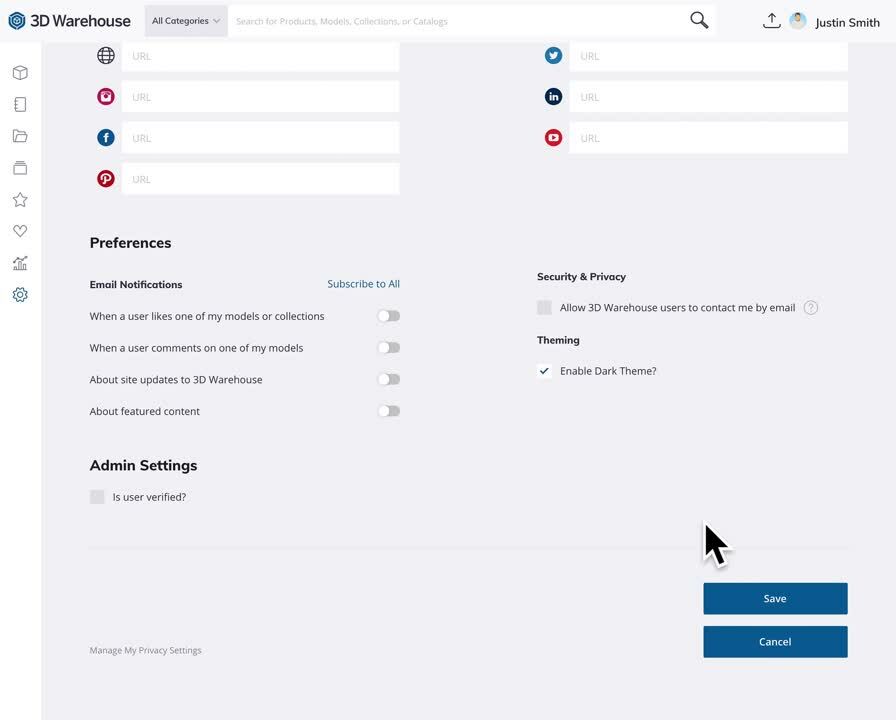
Once you change your settings, 3D Warehouse will automatically remember your preferences the next time you log in. Do you prefer this dark aesthetic? Let us know in the forums!