SketchUp for Schools 2021: Take SketchUp to the next level in your classroom
As you prep your classrooms for the upcoming school year, we’re excited to announce brand-new SketchUp for Schools for K-12 updates. Personalized shortcuts, application settings, custom trackpad controls, and, of course, a new curriculum will help you take SketchUp to the next level in your classroom. We have a feeling your students will not only be advancing their skills but they’ll be acing class in no time.
Before we jump into the details, you’ll notice a huge change around the axis this year; meet our newest scale figure, Katherine Johnson. Widely known for her work with NASA, Katherine Johnson was an American mathematician, educator, and an all-around inspirational leader which is why we’re thrilled to give her a home in 3D space. Say hello to Katherine the next time you’re in class.
Previously, Dr. Temple Grandin graced us on the SketchUp for Schools’ axis for over three years. She, too, was an inspiration to people around the world with her many talents and passions including being a professor of animal science, an inventor, an author, and her dedication to autism awareness. So, thank you Dr. Temple Grandin for being the face of SketchUp for Schools from the very start.
Now that we’ve met our newest scale figure and said goodbye to one of the originals, let’s jump into fresh updates for back-to-school.
Curriculum
We like to freshen up our curriculum every year so you can take advantage of the latest and greatest learning materials for your classroom. This year is no different with three new courses at varying skill levels so you can pick and choose which will work best for your students:
- 3D Modeling for Geometry Class (Beginner)
- Modeling Your Classroom (Intermediate)
- Playground Design (Advanced)
We’ve also provided educator documents to go along with each course so you can customize the lessons for your classroom.
Application and Trackpad Settings
Customizing SketchUp settings just got a little easier. You’ll notice a new menu option called application settings in the modeling window. This allows you and your students to not only change axis colors and other general settings such as zoom sensitivity and autosave, but now it will also save your settings so they’re ready for you the next time you log in. In addition to that, students can now easily model using their trackpad with a new trackpad user mode. It’s time to ditch the mouse and take your trackpad for a spin!
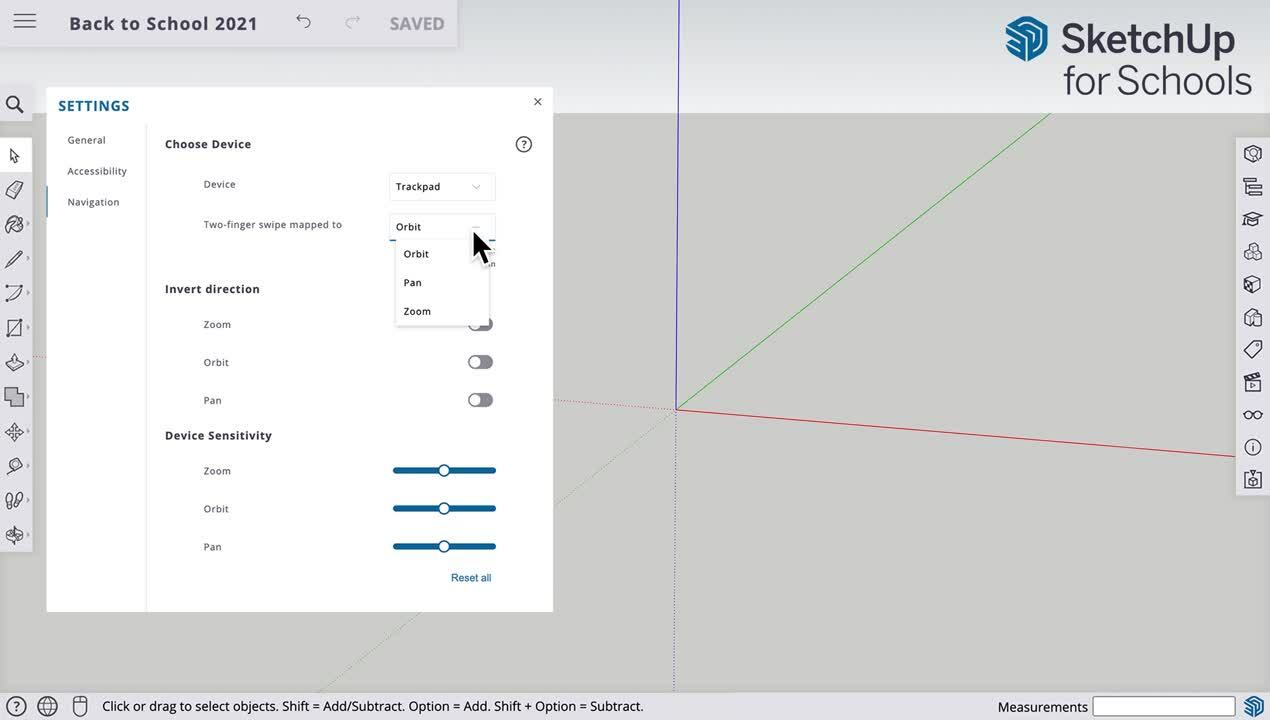
Personalized Shortcuts
You and your students now have the ability to set your own custom shortcuts using the Search menu! SketchUp will even remember your preferences the next time you log into your account. You can set your own shortcuts by searching for a tool and then entering your preferred keyboard shortcut in the editable box next to the tool selection. This will help students learn about different tools and utilize them in their own personalized workflows.
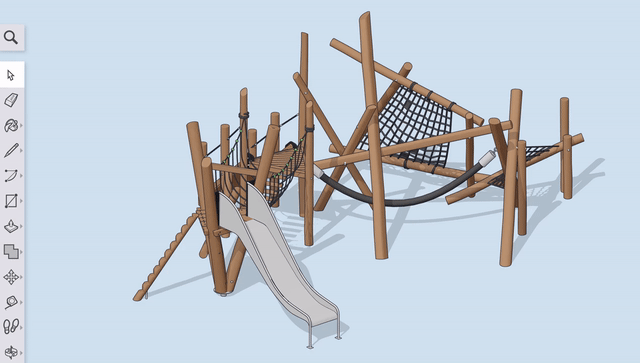
Outliner
The Outliner feature made popular by our professional subscription, SketchUp Pro, is now available for students in SketchUp for Schools! If you’re new to Outliner, it’s a great way to organize and manage your 3D model. This dialog box lists all of your Objects so you can easily assign names and hide parts of your model.
Learn more about how to use Outliner in our Help Center article.
As you can see, our main focus is to continue to provide you access to more features to help make SketchUp for Schools an essential part of your curriculum. Let us know what you think about the new updates in our forums.