Standardizing SketchUp tools in the latest release
After our 2021 launch in November and a Studio revamp in April, we’re happy to announce another SketchUp update. With this release, our goal is to improve the consistency of how modeling works from tool to tool, increase workflow efficiency, and amp up the discoverability and learnability of SketchUp’s most nuanced (awesome) behaviors. So roll up your sleeves and let’s dive in.
Changes to SketchUp’s modeling modifiers
In SketchUp 2021.1, we are changing the way that ten core tools jump in and out of their ‘alter-ego’ modifier states. For example, SketchUp’s Move tool does double-duty as a Copy tool. And, with a modifier, Push/Pull can create new faces when you extrude. We want to save you extra clicks, speed up your 3D thinking, and help reduce frustrating ‘undo’ moments. You can read all about the changes to each tool in our release notes, but here are the highlights:
Modifier toggles
The most explicit change is that more tool modifiers behave as toggles that can be turned on and off by tapping a key. This means fewer press-and-hold modifier interactions for tools, more predictable modeling outcomes, and, thus, more efficient usage.
For any given tool, you can identify what modifiers are available in the Status Bar (at the bottom of the screen) and confirm the current modified state of the tool by examining the cursor or on-screen modeling behavior. With more modifiers behaving as toggles, we think it’s smoother to switch the tool state before you complete a given operation.
Sticky modifiers
We’re now persisting modified tool states across multiple operations. This means being able to make multiple copies of objects with Move or being able to more easily hide batches of edges with Eraser across multiple view changes.
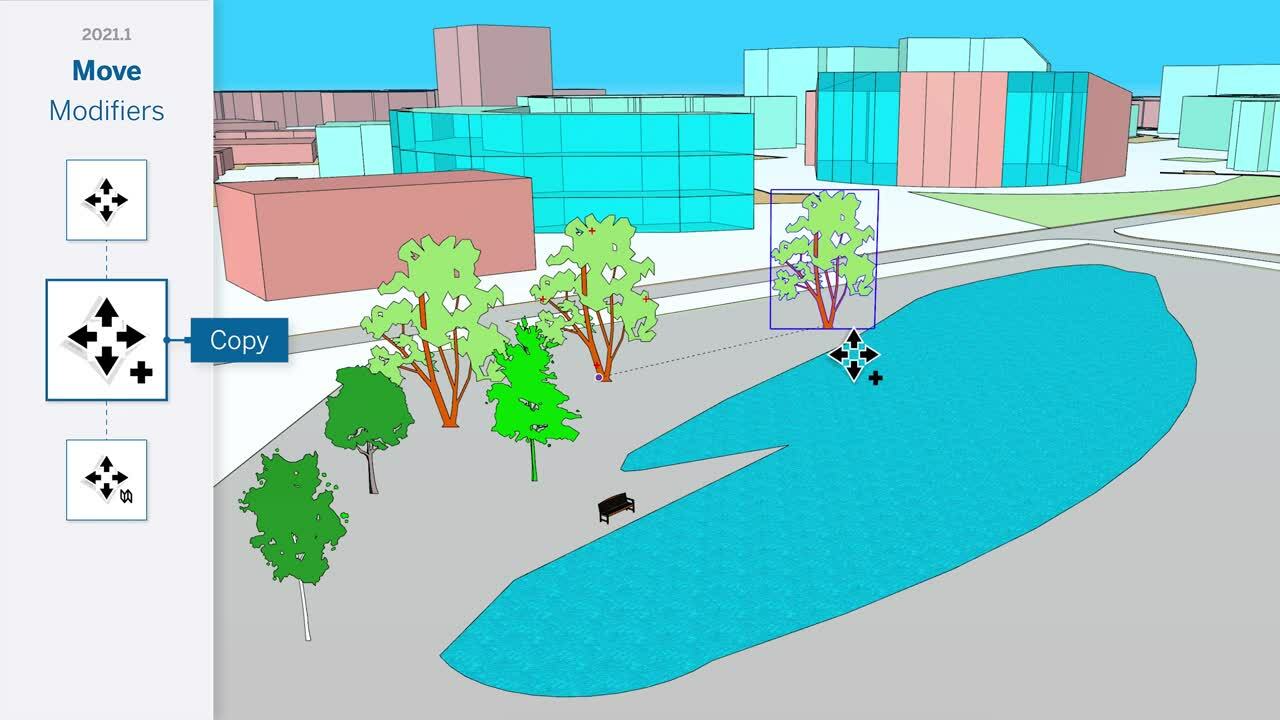
The Move tool in action.
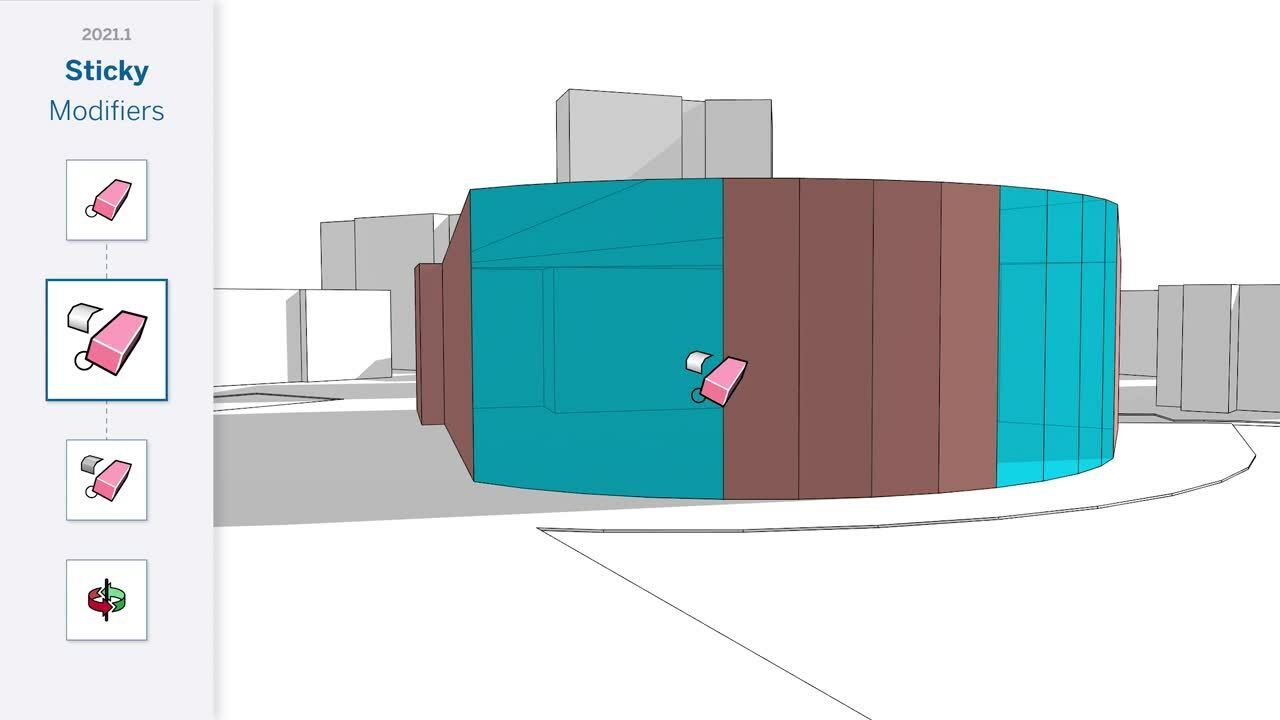
Hiding edges with the Eraser tool.
Need to back out of a modified tool state? No sweat. Either hit the modifier key again or change tools.
Pre-lock inferences
As you may already know, many SketchUp tools (e.g. Rotate, Rectangle, Circle) feature the ability to ‘pre-lock’ an inference direction or drawing plane. In this release, we are starting to apply this pattern to other tools. You’re now able to pre-lock an inference direction before the first click with the Line, Tape Measure, and Move tools.
A bit of Push/Pull polishing
As you get cozy with SketchUp 2021.1, you’re also likely to notice some differences with Push/Pull. In addition to making the Push/Pull Copy modifier a persistent toggle — so that you can rapidly repeat extrusions — we are also formalizing Push/Pull’s hidden modifier, Stretch.
Stretch is a modifier state that has actually existed in SketchUp for years, but has never been referenced in the Status Bar or received proper treatment in the Push/Pull cursor until now. ‘Stretching’ a face is roughly equivalent to moving a face perpendicular to its drawing plane, and especially useful at the earliest stages of form development. You’ll find that faces are eligible to be stretched only if they are oriented ‘convexly’ to adjacent faces.
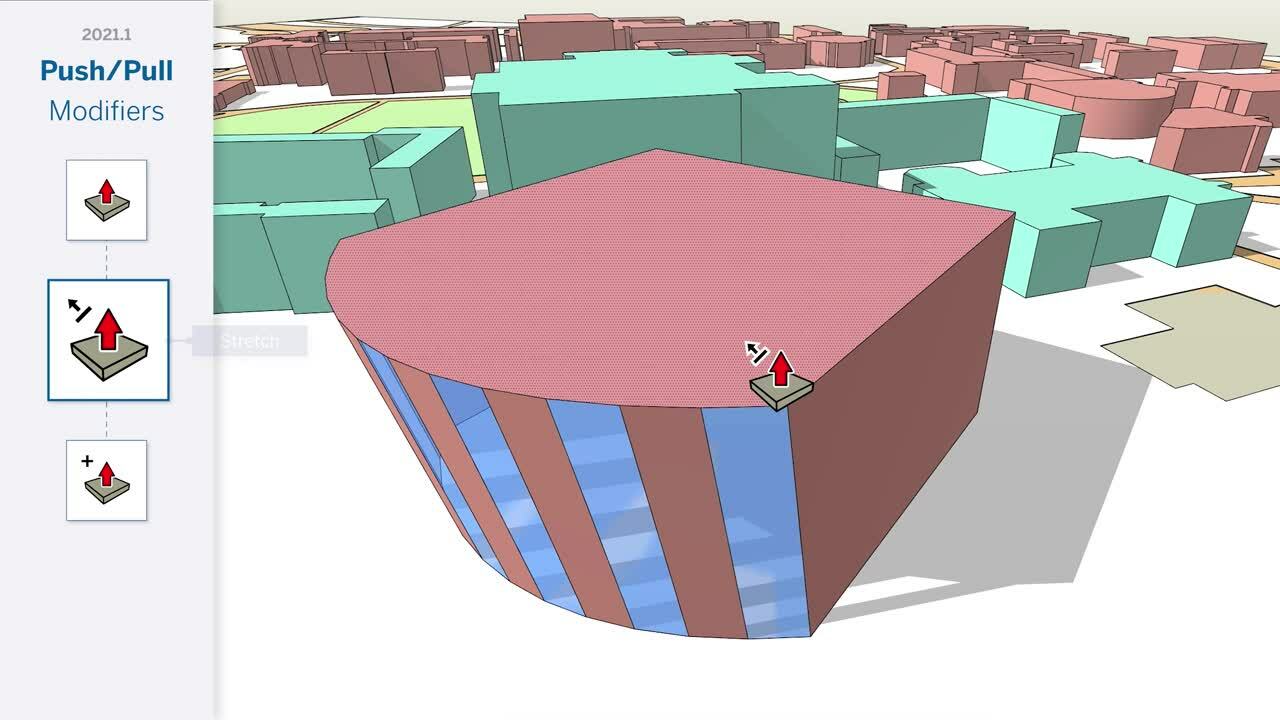
Alongside improvements to Push/Pull noted above, we are also making a change to 'front' face orientation and extrusion when modeling in SketchUp. Now, SketchUp will orient newly drawn faces with the front side facing up when drawing on the ground plane, and with the front face ‘facing’ the camera in other cases.
This is a subtle change, but it means you are a lot less likely to end up extruding floor plans with mis-matching faces. And you’re more likely to get the desired outcome from a ‘double-click-to-repeat’ Push/Pull operation. We’ve applied this face-orientation logic to the Follow Me tool as well, so lathe and path extrusions will result in tidy objects that don’t need to be triple-clicked, right-clicked, and reversed.
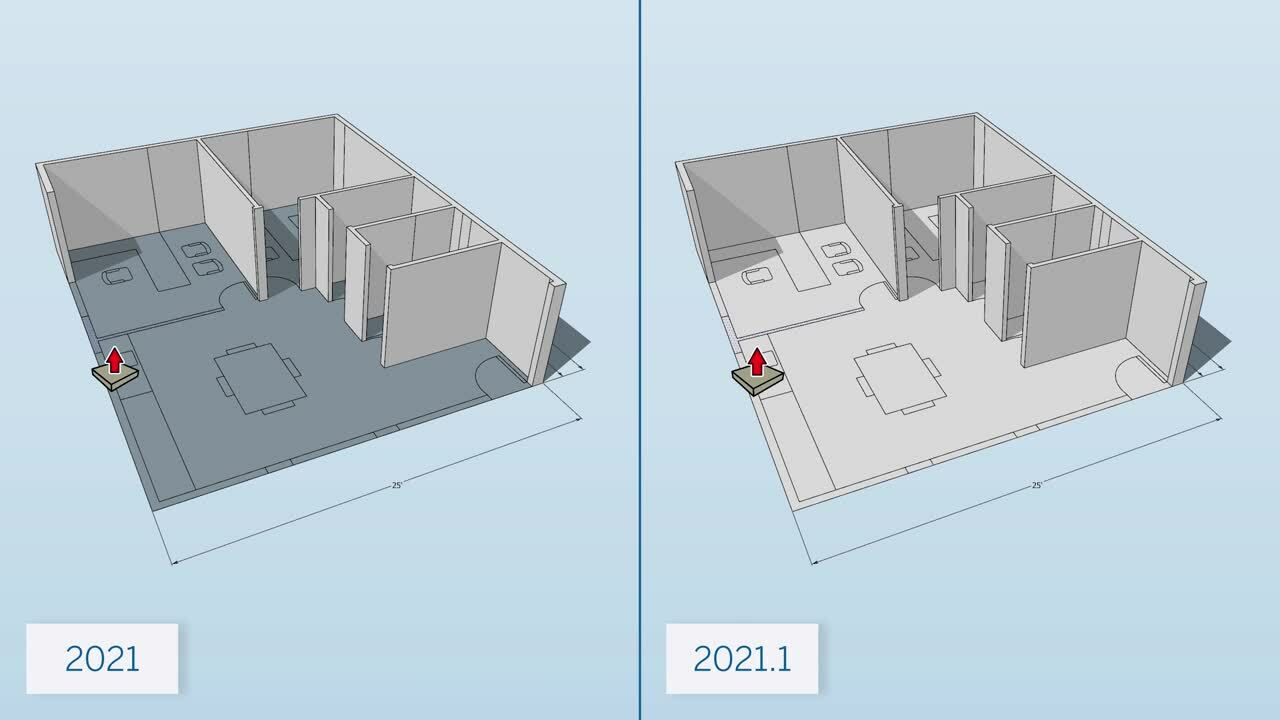
Visual learner? Check out our Skill Builder (below) to see exactly how these tool patterns and modeling behaviors will impact your workflow:
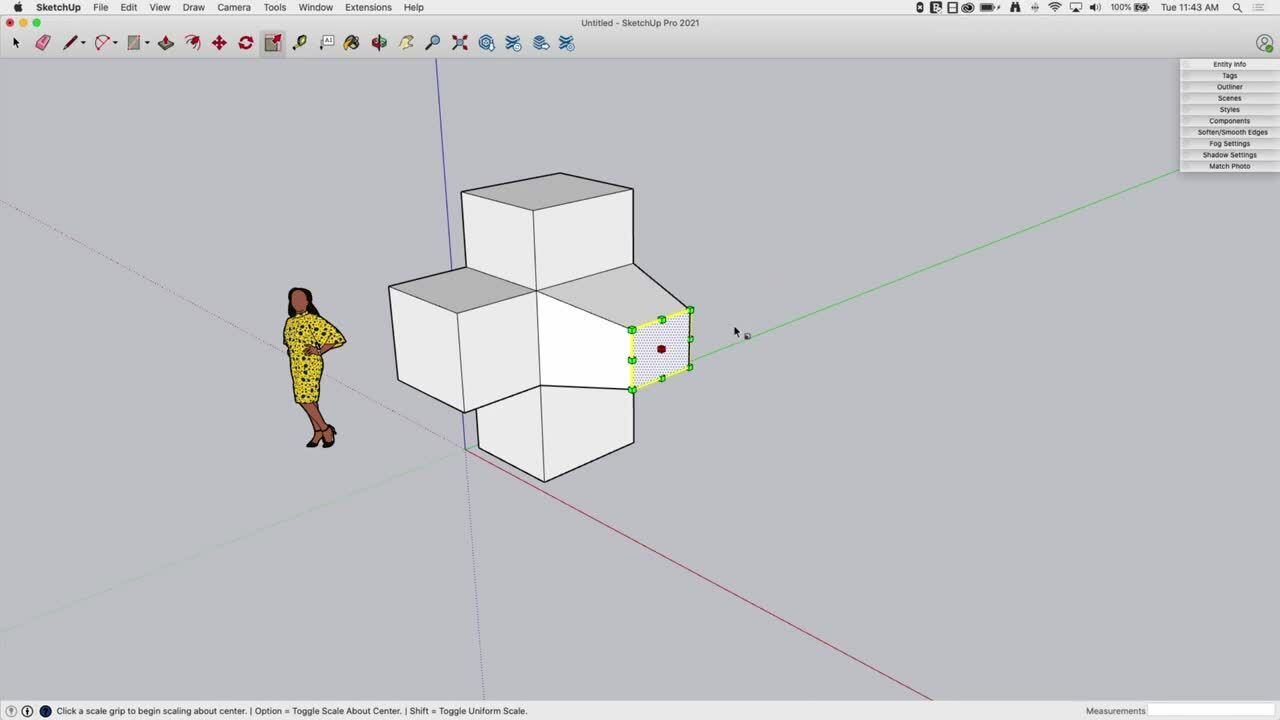
Performance improvement for big mesh extensions
Some SketchUp extensions are expressly designed to create or manipulate large swaths of geometry. Of course, the bigger the mesh an extension is adding to SketchUp, the longer it will take to generate. While these operations can be a good excuse to make another cup of coffee, we’re pleased to announce an order-of-magnitude improvement to how efficiently SketchUp’s API generates large meshes. Once you get meshes above 20,000 polygons, the improvement is especially noticeable. For example, a large terrain map generated with Bitmap to Mesh would normally take about 2 minutes; now it takes about 15 seconds. If you’re eager to take this new API for a spin, check out extensions such as Artisan, SubD, Bezier Surface, and Skimp.
Updates to the Extensions menu
The extensions menu is taking its well-deserved turn in the spotlight. From here out, this menu heading will always be visible, regardless of whether extensions have been installed there or not. We’ve also relocated extension management and developer tools to this menu.
Now, we aren’t forcing developers to put extension commands in the Extension menu, but it is best practice. Speaking of best practices, we recently published our Extension UX Guidelines. We want to help developers make extensions that function predictably in SketchUp and fit nicely in a user’s mental map of our application. That goes for the things we build too!
Unit translation for Live Components
Live Components continue to evolve in SketchUp Labs into an even more powerful innovation. Specifically, Live Component parameters now display in the same unit format that you are using in your SketchUp model. So, when you are lining up a measurement with the Tape Measure tool, it’s a lot quicker to type that measurement into a Live Component parameter.
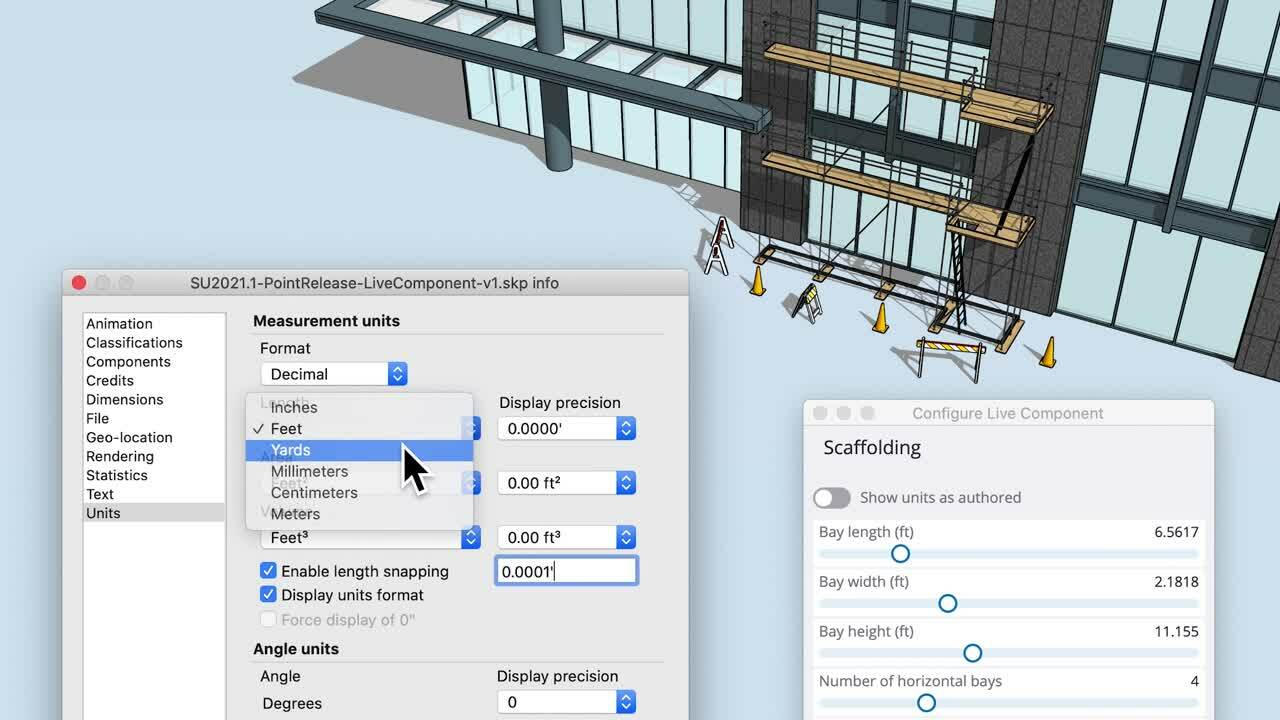
2021.1 also includes a modest improvement in the draw time of Live Component editing.
If you haven’t explored Live Components yet, you can check them all out in 3D Warehouse. Browsing tip: the newest releases are at the top.
IFC 4 classification and export
Large construction project participants are often required to exchange model files via an IFC format as a requirement for participation in a project. In addition to support for the IFC 2x3 schema and file format, SketchUp Pro now includes an IFC 4 classification set and the ability to export IFC 4 files. Efficient collaboration at its finest.
Learn more about how to use IFC types with SketchUp’s Classifier tool.
LayOut improvements
In 2021.1, we are introducing a faster way to set the scale of a viewport. Now, you can simply type in the desired scale in the Camera tab of the SketchUp model panel. This new type-to-input will neatly parse a number of inputs: 1:50, 1” = 50”, 1/50, .02, 2%, or even 6” = 25’ will all quickly apply a 1:50 scale to a viewport.
ICYMI, in January we released an update that included a modest performance improvement to LayOut’s ability to inference SketchUp viewports. If you haven’t updated already, it's ready and waiting for you!
As you can see, we’re shaking things up a bit in SketchUp… and we are far from finished. That’s why your feedback is crucial to us. How do these changes impact your modeling? Let us know in the forums. We’ll be there with eyes and ears wide open.
To view all of our updates, including bug fixes, check out the complete release notes.